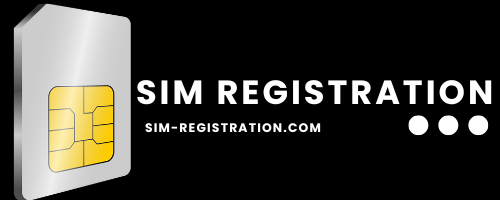Celcom APN Settings 2025 for 4G/5G: For Android & iPhone Users
Struggling with slow mobile data or connection drops on your Celcom network? You can improve your internet connection by configuring the Celcom 5G APN settings.
Whether you’re using a brand-new 5G device or an older 4G smartphone, proper APN configuration ensures you get: Faster internet speeds, More stable connections, Better network coverage, Reliable MMS service.
What is Celcom and Why Do You Need APN Settings?
Celcom is one of Malaysia’s oldest and most trusted mobile telecommunications providers, offering a variety of services ranging from prepaid and postpaid plans to home wireless and fiber internet. However, some users may experience slower internet speeds due to incorrect or outdated APN (Access Point Name) settings.
APN (Access Point Name) works like a gateway connecting your phone to the internet. Wrong settings can lead to:
- Slow browsing speeds
- Connection problems
- Trouble loading web pages
The good news? Fixing your APN settings is easy and can immediately improve your 4G/5G connection on Celcom’s network.
Therefore, adjusting these settings properly is key to accessing fast and reliable internet speeds on Celcom’s 4G or 5G network.
How to Set Up Celcom APN Settings for Android (4G/5G)
Before setting up the Celcom APN settings on your Android device, make sure you have an active data plan with Celcom. This ensures that you can access the internet once the settings are configured.
Steps to Configure Celcom 4G/5G APN Settings on Android:
- Open Settings on your Android phone.
- Go to Connections or Mobile Networks (the exact menu depends on your device model).
Tap on Access Point Names (APN). - Add a new APN by selecting the Add (+) option.
- Fill in the APN fields with the following details:
| Setting | Value |
| Name | Celcom 4G |
| APN | celcom4g |
| Proxy | – |
| Port | – |
| Username | – |
| Password | – |
| MMSC | http://mms.celcom.net.my |
| MMS Proxy | 10.128.1.242 |
| MMS Port | 80 |
| MCC | 502 (default) |
| MNC | 19 (default) |
| Authentication Type | – |
| APN Type | default,supl,mms |
| APN Protocol | IPv4/IPv6 |
| APN Roaming Type | IPv4 |
| Bearer | Unspecified |
| MVNO Type | None |
| MVNO Value | – |
- After entering the details, Save the APN settings.
- Select the newly created APN to activate it.
- Restart your device to apply the changes.
Once the settings are configured, you should notice an improvement in your internet speed.
Now you’ll be able to browse, stream, and download faster than ever before on the Celcom network.
If you face any issues, reset your APN settings or reach out to Celcom customer support for assistance.
How to Set Up Celcom APN Settings for iPhone (4G/5G)
For iPhone users, setting up the Celcom APN is slightly different. Follow these steps to configure the Celcom APN on your iOS device:
Steps to Configure Celcom 4G/5G APN Settings on iPhone:
- Go to Settings on your iPhone.
- Tap on Cellular, then select Cellular Data Options.
- Select Cellular Network.
- Update the APN settings as follows:
| Setting | Value |
| APN | celcom4g |
| Username | – |
| Password | – |
| MMSC | http://mms.celcom.net.my |
| MMS Proxy | 10.128.1.242:80 |
| MMS Message Size | 1048576 |
| MMS UA Prof URL | – |
- After entering the details, Restart your iPhone to apply the settings.
- If you encounter issues, try resetting the APN settings by navigating to the Settings > General > Reset > Reset Network Settings.
After the restart, you should be able to use Celcom’s 4G/5G network with faster speeds.
Additional Tips for Faster Celcom Internet Speeds
If your internet speed still feels slow even after applying the Celcom APN settings, consider the following tips:
- Switch to Airplane Mode: Turn on airplane mode for a few seconds and then turn it off to refresh your connection.
- Restart Your Device: Sometimes, simply restarting your device can solve connectivity issues and improve speeds.
- Clear Cache: Clearing the cache on your device can sometimes improve performance.
- Check for Software Updates: Make sure your device is running the latest software version, as updates can fix bugs and improve network performance.
How can I use Celcom VoLTE for high-quality calls?
To enable VoLTE (Voice over LTE) on your device, go to Settings > Mobile Networks > VoLTE Calls. Enable VoLTE calls for better voice quality during calls on the Celcom network.
Why is my Celcom internet slow even after setting up the APN?
Several factors could affect your internet speed, including network congestion, weak signal strength, or issues with your device. Ensure you’re in an area with good network coverage, and if the problem persists, contact Celcom customer service for further assistance.
Can I use Celcom 4G or 5G with any smartphone?
Yes, you can use Celcom’s 4G and 5G network with any compatible smartphone. Just make sure your device supports 4G or 5G technology, and ensure that the APN settings are correctly configured.
What to do if the APN settings don’t work?
If the APN settings don’t work after entering them, try restarting your device or resetting your network settings. You can also contact Celcom customer support to ensure there are no issues with your account or network coverage.
How do I know if my Celcom 4G/5G is working?
You can check if your phone is connected to 4G or 5G by looking at the network indicator in the top bar of your phone. If it says “4G” or “5G,” it means you’re connected to the fast data network. Alternatively, you may check for the speed test from our website.
Conclusion
By following this guide, you can:
- Boost your data speeds for smoother browsing and streaming
- Fix connection drops and unstable network performance
- Ensure reliable MMS and mobile data without interruptions
Configure or setup Celcom APN settings for fast internet speed on your Android or iPhone 4G or 5G device. If you continue to experience slow speeds, consider restarting your device, checking for updates, or reaching out to Celcom customer support for additional help.
Don’t forget to regularly check your APN settings to ensure you’re getting the best possible network performance & comment your 5G experience below.