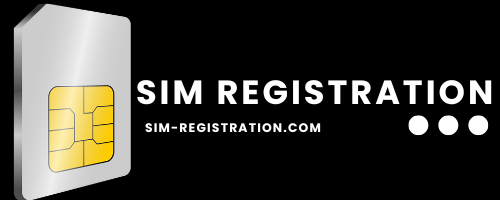How to Fix Straight Talk Data Not Working in 2025
You’re not alone if you’re having trouble with Straight Talk data not working. When your cellular connection suddenly stops functioning, it may be very annoying, particularly if you depend on it for social networking, streaming, or surfing.
Fortunately, there are several common reasons why your data might not be working on Straight Talk, and there are simple methods you can try to fix it on iPhone or Android phone device.
Why is My Straight Talk Data Not Working?
There are several reasons why your Straight Talk data might not be working, even after recharging or refilling your account. Here are some of the common causes:
Misplaced SIM Card
One of the most common reasons for a data outage is a misplaced or improperly inserted SIM card. If your SIM card is not seated correctly or is loose, your device may not be able to connect to the network.
No Network Coverage
If you’re in an area where the network coverage is weak or nonexistent, such as remote locations or underground areas, you may face issues with data connectivity.
VPN or Proxy Issues
Your phone’s proxy server or Virtual Private Network (VPN) may occasionally cause issues with your internet connection. Data may stop functioning as a result of these services’ ability to restrict or slow down your internet connection.
Low Account Balance
If your account balance is low or you have not renewed your plan, your data service may be interrupted. Always check your balance to ensure your data plan is active.
Service Termination
In some cases, your data might stop working due to a service termination by Straight Talk. This could happen if your payment is overdue or if there is a technical issue with your account.
How to Fix Straight Talk Data Not Working (2025)
If your Straight Talk data isn’t working, here are some methods you can try to resolve the issue. Follow these steps carefully:
1. Check Your SIM Card and Restart the Device
The first thing you should do is check if your SIM card is properly inserted into your device. Sometimes, the SIM can shift or become loose, which affects the connection. Remove the SIM card and place it back securely.
Next, turn off your device and restart it. This simple step can help reset your connection and resolve minor network issues. If the SIM card is correctly placed, and restarting doesn’t help, proceed to the next steps.
2. Disable VPN or Proxy
If you’re using a VPN or a proxy on your device, it can block your internet connection. Try disabling the VPN or proxy and check if the data starts working again.
If disabling the VPN doesn’t help, consider removing it entirely from your device. Alternatively, switch to a high-quality VPN provider to avoid interruptions.
3. Update APN Settings
Another potential fix is to update your Straight Talk APN (Access Point Name) settings. Incorrect APN settings can stop your device from connecting to the internet. Here’s how to update your APN settings for Straight Talk:
- For Android:
- Go to Settings.
- Tap Connections or Network & Internet.
- Select Mobile Network, then tap Access Point Names.
- Tap Add New APN and enter the required details (you can find these details on the Straight Talk website).
- Save the changes.
- For iPhone:
- Go to Settings
- Tap Cellular, then Cellular Data Options
- Select Cellular Network and update the APN settings
For more details you may refer to the following links to update APN settings:
4. Turn On Data Roaming
If you’re traveling or in an area with limited network coverage, you might need to enable data roaming. To do this:
- Go to Settings
- Tap Mobile Data or Cellular Data
- Turn on Data Roaming.
This allows your device to access mobile data even if you are outside your home network.
5. Contact Straight Talk Customer Support
If the above methods don’t work, it’s best to contact Straight Talk customer support at 1-877-430-2355. You can reach them via their official website, or call their helpline.
Do I Need a New SIM Card if Straight Talk Data Isn’t Working?
In most cases, you don’t need to replace your SIM card if Straight Talk data isn’t working. Instead, check for the following:
- Ensure your SIM card is inserted correctly.
- Verify that your account balance is sufficient.
- Update your APN settings.
- If you still experience issues, contact Straight Talk customer support for assistance.
Why is my Straight Talk data not working?
There could be several reasons, including issues with your SIM card, incorrect APN settings, low account balance, or no network coverage.
How can I fix my Straight Talk data not working?
Try restarting your device, checking your SIM card, updating your APN settings, and disabling any VPN or proxy you might be using. If the issue persists, contact customer support.
What to Do if Straight Talk Roaming Data is Not Working?
If you’re traveling and your Straight Talk roaming data is not working, follow these steps:
- Enable Roaming: Check your device settings to ensure data roaming is enabled. This is especially important if you’re in a different region or country.
- Confirm Your Roaming Plan: Make sure you have an active roaming data plan. A different plan or extra fees are frequently needed for roaming services.
Do I need a new SIM card if my data isn’t working?
Generally speaking, a new SIM card is not required. Checking account balance, network coverage, and settings first is preferable. If the issue persists, try a different or new SIM card.
Why is my roaming data not working today on Straight Talk?
Check if data roaming is enabled in your settings. If the issue persists, make sure your roaming plan is active or contact customer support 1-877-430-2355.
Conclusion
Hope all your questions are solved regarding the Straight Talk network. Don’t panic in any situation. We are always here to help you, contact us via our official email ID or comment down. Make sure first you have followed our troubleshooting guide.